Install Grid FX plugin to your WordPress site. After that you have to use the Shortcode Generator included in the plugin to setup your first grid!
How can I create my first grid?
There are two ways. You could use the shortcode generator to specify all options you need, customize your grid all the way you want then paste the shortcode into your page or post to show a gallery. Or manually add options to the following shortcode: (That shortcode does all the work, and shows a grid or gallery)
[gridfx]
If you paste the shortcode above without any custom options, a default grid of posts will show. You most likely need to know you want a grid to showcase what? or present which posts, right?
I want to show standard posts from category A
You need to know the category ID, and use the following shortcode:
[gridfx include_terms=category_A_ID]
The shortcode above will limit your grid to posts within category A only. If you need to use a custom post-type, then you need to define your custom post type in the shortcode like this:
[gridfx include_terms=X posttypes=my_custom_type]
More detailed examples, tips, and how-to’s are located in the Tips & Tricks page. This was just a basic startup guide.